How to find files in Ubuntu
In this I’m looking for the SDL2 header files. These are installed when you install libsdl2-dev as we saw yesterday.
While you can do it from a terminal with the find command, I find it easier to do it from the GUI. We need the Files utility which you get by clicking on this icon on the left toolbar. ![]() Now click Other Locations on the left and you should see something like this.
Now click Other Locations on the left and you should see something like this.

Click Computer. This will let you search through the entire Linux file tree.
Click on the magnifying glass icon and in the text box that appears type in sdl2 and press enter. It will spend a few seconds or minutes searching and then find a number of files/folders.
The first result was SDL2 and the usr/include is a big clue. Double-click on this and it will open on a folder full of header files!That’s what we want.![]()
When you are configuring gcc/clang and want to add paths for include files like SDL2, it’s important to know where those files are located.

 I’m changing horses in midstream so this won’t appear as it’s been done so far. Rather than let it go to waste, I’ll be publishing it in parts here. My next book will be Learn C Games Programming on the Raspberry Pi.
I’m changing horses in midstream so this won’t appear as it’s been done so far. Rather than let it go to waste, I’ll be publishing it in parts here. My next book will be Learn C Games Programming on the Raspberry Pi.
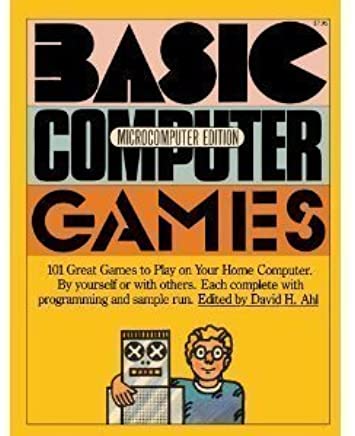 This was a text mode game, my idea being to do something like the old Star Trek BASIC game but better. I called it Star Empires and it’s on GitHub, just follow the link to GitHub on the C Games sources link.
This was a text mode game, my idea being to do something like the old Star Trek BASIC game but better. I called it Star Empires and it’s on GitHub, just follow the link to GitHub on the C Games sources link.


 My Raspberry Pi now has both a 7″ touchscreen and a 24″ monitor working at the same time. Most work is done on the big screen but the smaller display is for testing. I’ve reconfigured it so the menu is on the bigger screen, it makes more sense.
My Raspberry Pi now has both a 7″ touchscreen and a 24″ monitor working at the same time. Most work is done on the big screen but the smaller display is for testing. I’ve reconfigured it so the menu is on the bigger screen, it makes more sense.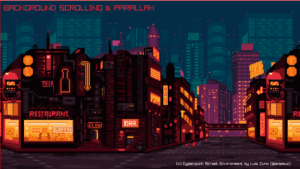 I’m not going to be departing from SDL2 any day soon, but if I were starting from scratch, I would seriously consider
I’m not going to be departing from SDL2 any day soon, but if I were starting from scratch, I would seriously consider It just shows what you can do in 38,000 lines of code.
It just shows what you can do in 38,000 lines of code.  There are some subtle differences between it and Visual Studio Code. The main one is the not having access to the VisualStudio market place. The C/C++ template isn’t there but instead is installed by default.
There are some subtle differences between it and Visual Studio Code. The main one is the not having access to the VisualStudio market place. The C/C++ template isn’t there but instead is installed by default.