 This is the first of a number of longer-piece game related tutorials. You’ll see I’ve added a tutorials link to the top menu. That page will grow as I add tutorials, as each is added to it .
This is the first of a number of longer-piece game related tutorials. You’ll see I’ve added a tutorials link to the top menu. That page will grow as I add tutorials, as each is added to it .
You’ll see I use the terms SDL and SDL2 mostly interchangeably. SDL is the name of the library but we don’t want the older SDL1 instead we want SDL2 which seems more or less permanently at version 2.0.12.
I’ve left the Visual Studio version off as the process is mostly the same whether it’s Visual Studio 2017, 2019 or future versions. Screenshots are from Visual Studio 2019.
You don’t have to do this on Linux as it takes three or four sudo apt installs to add the various SDL2 dev modules in, but with Windows you need to configure Visual Studio and it can be a somewhat confusing process if you are new to Visual Studio.
Also you need to download and fetch the various files. This is made slightly more complicated because there are 32-bit and 64-bit versions and you want to keep them both so you can switch between the two.
Here are the various steps we have to go through.
- Download the various files and unzip them
- Setup include and lib paths in Visual Studio
- Add the lib files into Visual Studio.
- Copy the dlls into the folder where the game will run.
- Compile and run it.
What you are downloading are basically three types of files.
- Header files., This is files like sdl.h. Your program will #include these.
- Lib files. This is the bulk of the SDL code.
- Dll files (Dynamic Link Liobraries). Needed for runtime.
Download the various files and unzip them
The SDL website is libsdl.org and if you click the SDL Releases in the bottom right it will take you to the SDL downloads page. WE don’t need the source code (you are welcome to download it and take a look but it’s not needed to use SDL2.
We do however need the development libraries. These include the runtime binaries so we don’t need to download those. as well. Just the one file SDL2-devel-2.0.12-VC.zip
I suggest you create a folder SDL or SDL2 on your drive. My C: drive is for Windows so I use d: \SDL2
If you unzip the files into there you’ll end up with three folders and five .txt files. Just under 7 MB in total. Other than docs there are include and lib. The lib folder is further split into x64 (64-bit) and x86 (32-bit) . It also includes the runtime dlls. These will have to be in the path for your program but we’ll leave that until later.
Sounds, Images and Truetype fonts
As well as these, you are probably going to want image file support, sounds and possibly truetype font support in your program. These are separate files in the SDL projects folder.
- Image file support. Download the development library file from the sdl_image page. As before you want development library file. SDL2_image-devel-2.0.5-VC.zip.
- Sounds file support. Download the development library from the sdl mixer page. It’s SDL2_mixer-devel-2.0.4-VC.zip.
- ttf file support. Once again a development library downloaded from the SDL_ttf project page. It’s SDL2_ttf-devel-2.0.15-VC.zip.
All three files have similar structure to the SDL2 dev library. Unzip the include files into the SDL include folder and the lib files into the relevant X86 and X64 lib sub-folders. So all your SDL files that you need are in the same include and lib sub-folders.
I suggest you extract the file folders one by one, do the three include files first then the x64 files and then the x86. Do not get x86 and x64 mixed up. The only way to tell them apart is by size and it’s not always an accurate way. Don’t worry if it complains about overwriting zlib1.dll. There’s a copy in both the images and sounds zip files.
Setup include and lib paths in Visual Studio
This can be a bit complicated, just follow these instructions exactly.
To configure a C/C++ project in Visual Studio, you have to specify where the compiler gets its include files, where it finds its lib files and which lib files you want to link to.
 I’ve created a blank C++ project called sdltest in VS 2019. Now I actually want it to be a C project so just rename the main file sdltest.cpp to sdltest.c. You need to delete all of the C++ code in that file as well. After renaming the Solution Explorer should look something like this. We will have a sdltest program to run later so just save this for now. You can get the file from GitHub and overwrite sdltest.c.
I’ve created a blank C++ project called sdltest in VS 2019. Now I actually want it to be a C project so just rename the main file sdltest.cpp to sdltest.c. You need to delete all of the C++ code in that file as well. After renaming the Solution Explorer should look something like this. We will have a sdltest program to run later so just save this for now. You can get the file from GitHub and overwrite sdltest.c.
Now click Project on the top menu then sdltest properties at the foot of the menu. You should see this form (below). This is how you specify properties for your project in Visual Studio.
You’ll see I have selected VC++ Directories on the left. This is where you specify some of the directories (folders and directories mean the same thing BTW) .
But the Platforms pull down probably shows Win32 on yours. Change it to All Platforms. Visual Studio lets you specify configurations for all things or for x86 or x64 separately. We’ll use the same include folders for both x86 and x64 but we’ll specify the paths to the lib files individually as the x64 lib files are in the x64 sub-folder and the x86 files in the x86 folder.

To specify the path click on Include Directories, you’ll see a down arrow appear on the right. Click it and you’ll see <Edit…> appear, click it and a form like this below will popup.
 Click on the blue area in the form and you’ll be able to paste or type in the path or click the … button to get a file browser appear. Type in, paste or select the folder then press Ok. You should now see your path in the folders.
Click on the blue area in the form and you’ll be able to paste or type in the path or click the … button to get a file browser appear. Type in, paste or select the folder then press Ok. You should now see your path in the folders.
Here I typed in d:\SDL\Include. Be careful that you don’t get rid of $(VC_includePath);$(WindowsSDK_IncludePath); in the include path as I did as your program won’t compile!

We now have to do the same for the lib paths. But first we must change the Platform to specify x86 or x64.
If you change it, a popup will appear asking if you want to save your changes. Click the Yes button.
Confusingly the platform choices on mine are Win32 and x64, but Win32 is the same as x86.
You’ll see that the include path you added shows up in the x86/Win32 platforms because we changed it for all platforms.
Now add the path for Library Directories. Click the down arrow then <edit…> and put in the full path to the folder that matches the Platform. x86 for Win32 platform, x64 for x64 platform. After you’ve entered it will show up in the directories.

If you want both x64 and x86 then change the platform and re-enter it. Don’t forget to save!
Add the lib files into Visual Studio
The last configuration to do is specify the lib files that are needed. We’ve specified the paths for include and lib files but the compiler linker doesn’t know what lib files to link.
As linking depends on 32-bit or 64-bit we have to specify this twice as we did for the lib paths. It’s in a different place in the property pages. Click Linker then Input.
 It’s the top line (Additional Dependencies) that we need to work with. Click into it to get the down arrow then click that and the <edit…> as before.
It’s the top line (Additional Dependencies) that we need to work with. Click into it to get the down arrow then click that and the <edit…> as before.
You’ll have noticed that it comes pre-populated with all the various library .lib files. We’ll be adding some more. The ones we need are
SDl2.lib SDL2_mixer.lib SDL2_ttf.lib SDL2_image.lib and SDL2main.lib
Add these into the edit box one by one and press return after each one.
After you’ve added them and pressed Ok, you’ll see them in a list. Something like this though I’ve not added SDL2_ttf.lib in to it yet.
 As before repeat for both x86 and x64.
As before repeat for both x86 and x64.
We’re now ready to compile. Only we need a program to do that. I’m not going to list the whole sdltest as it’s 135 lines but you can download the VS project in the file sdltest.zip from GitHub. It should compile with no errors. If you get errors, please recheck the include folders and lib folders and make sure you have configured them correctly.
So it compiles, but it won’t run. If you look in the Debug folder under the x64 (or Win32 if you built that) , you’ll see a whole lot of files. but only sdltest.exe is important. You can delete the rest. Leave sdltest.pdb if you wish to debug.
We have to
Copy the dlls into the folder where the game will run
That folder is this the \sdltest\x64\Debug folder. We need several .dll files from the same lib folder that holds the x64 libs. (Again if you are on Win32 you need dlls from the x86 lib folder).
What files do we need?
Just SDL2.dll. If we were using images we’d also need sdl2_image.dll and zlib1.dll. We don’t currently need the SDL2_mixer.dll or the SDL2_ttf.dll but if you ever use sounds or Truetype then you’ll need those. For sounds you’ll also need some of the lib*.dll files such as libogg-0.dll or libvorbis-0.dll. For image we might need in the future libjpeg-9.dll (if we ever use jpg files).
So you’ve compiled it and should see something like this when you run sdltest.exe. It doesn’t do much except draw coloured rectangles. Press the esc key to close it. On my POC it draws 100,000 coloured rectangles each 120 x 120 pixels in about a second. That’s pretty fast!

The heart of the program is this function:
void DrawRandomRectangle() {
char buff[20];
SDL_Rect rect;
SDL_SetRenderDrawColor(renderer, Random(256) - 1, Random(256) - 1, Random(256) - 1, 255);
rect.h = 120;// Random(100) + 20;
rect.w = 120;// Random(100) + 20;
rect.y = Random(HEIGHT - rect.h - 1);
rect.x = Random(WIDTH - rect.w - 1);
SDL_RenderFillRect(renderer, &rect);
rectCount++;
if (rectCount % 100000 == 0) {
SDL_RenderPresent(renderer);
stopTimer(&s);
sprintf_s(buff, sizeof(buff), "%10.6f", getElapsedTime(&s));
SetCaption(buff);
startTimer(&s);
}
}
Uncomment the two lines with 120; // Random(100) + 20; to have it draw random sized rectangles. The figure in the caption is how long it takes to draw 100,000 rectangles.
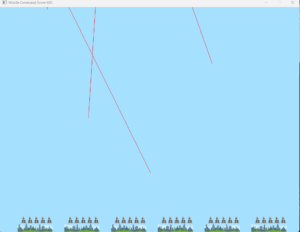

 Although it says cannot open input file SDL2.lib, I think the problem is a parameter passed into Link.exe.
Although it says cannot open input file SDL2.lib, I think the problem is a parameter passed into Link.exe.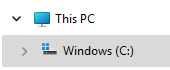
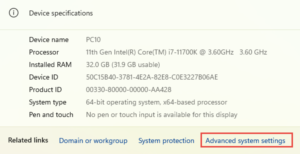
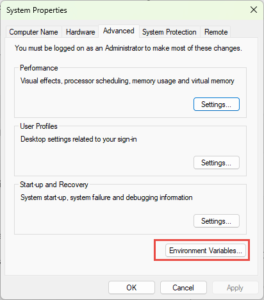


 It’s been a few years since I compiled the code for the first eBook and I needed to create an SDL application on Windows. I copied a project, as it was the fastest way to setup the include and lib paths, and the lib files needed to compile.
It’s been a few years since I compiled the code for the first eBook and I needed to create an SDL application on Windows. I copied a project, as it was the fastest way to setup the include and lib paths, and the lib files needed to compile. I’ve been a Windows developer since the late 1990s and I got into Linux about 2008. I’m still a Windows developer but now that .NET applications can run on Mac and Linux as well as Windows, it makes it easier to write software in C# that runs on Linux. Using a Linux VPS is probably the cheapest way to do that.
I’ve been a Windows developer since the late 1990s and I got into Linux about 2008. I’m still a Windows developer but now that .NET applications can run on Mac and Linux as well as Windows, it makes it easier to write software in C# that runs on Linux. Using a Linux VPS is probably the cheapest way to do that. You can get a special developer enabled VM of Windows 10 for
You can get a special developer enabled VM of Windows 10 for  MonoGame is not just for mobile, as I’ve been doing.
MonoGame is not just for mobile, as I’ve been doing. 
 This assumes that you have the version 2004 of Windows 10. Run the command Winver (open a command line then type winver) to see what version you have.
This assumes that you have the version 2004 of Windows 10. Run the command Winver (open a command line then type winver) to see what version you have.
 Just click it and your Ubuntu (or whatever) Linux will open at a terminal prompt like this.
Just click it and your Ubuntu (or whatever) Linux will open at a terminal prompt like this.
 This is the first of a number of longer-piece game related tutorials. You’ll see I’ve added a tutorials link to the top menu. That page will grow as I add tutorials, as each is added to it .
This is the first of a number of longer-piece game related tutorials. You’ll see I’ve added a tutorials link to the top menu. That page will grow as I add tutorials, as each is added to it . I’ve created a blank C++ project called sdltest in VS 2019. Now I actually want it to be a C project so just rename the main file sdltest.cpp to sdltest.c. You need to delete all of the C++ code in that file as well. After renaming the Solution Explorer should look something like this. We will have a sdltest program to run later so just save this for now. You can get the file from GitHub and overwrite sdltest.c.
I’ve created a blank C++ project called sdltest in VS 2019. Now I actually want it to be a C project so just rename the main file sdltest.cpp to sdltest.c. You need to delete all of the C++ code in that file as well. After renaming the Solution Explorer should look something like this. We will have a sdltest program to run later so just save this for now. You can get the file from GitHub and overwrite sdltest.c.
 Click on the blue area in the form and you’ll be able to paste or type in the path or click the … button to get a file browser appear. Type in, paste or select the folder then press Ok. You should now see your path in the folders.
Click on the blue area in the form and you’ll be able to paste or type in the path or click the … button to get a file browser appear. Type in, paste or select the folder then press Ok. You should now see your path in the folders.

 It’s the top line (Additional Dependencies) that we need to work with. Click into it to get the down arrow then click that and the <edit…> as before.
It’s the top line (Additional Dependencies) that we need to work with. Click into it to get the down arrow then click that and the <edit…> as before.
